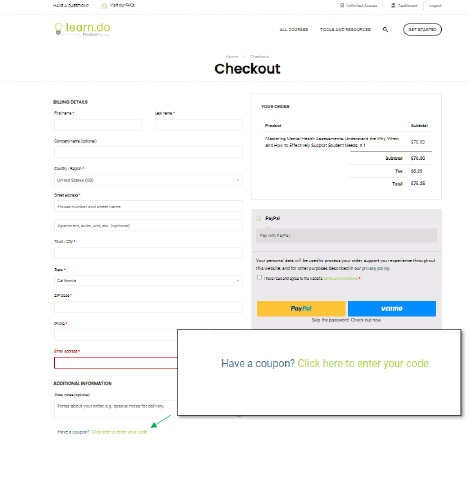General Questions
I am having technical difficulties. You can contact our technical support team by completing this form.
First, you must create an account. You can use the “Get Started” button on the home page, or click in the top right corner. You will be asked to enter your name, email, and password to set up an account. 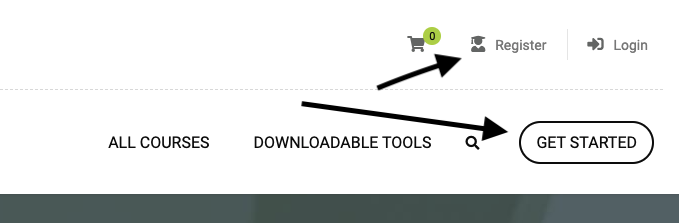
After your account is set up, search the course catalog in “All Courses”, select the course you would like to register for and click “Add to Cart”.
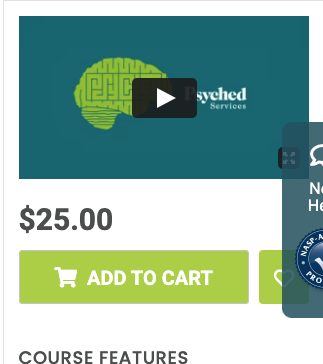
Complete the purchase by accepting the terms and conditions, entering the required billing info, and clicking the “Place Order” button.
Pre-recorded Webinars
Absolutely, all questions can be sent through our contact us form. Include the course name and who you are trying to reach.
The material will be available in your account portal for 1 year after purchase, unless otherwise specified in a promotional offer.
Contact us by completing this form. to discuss your needs and our team will work with you to provide accessibility and support.
Courses can be accessed through your dashboard. After logging in, click on the dashboard link located at the top right of the Learn.Do homepage. The courses tab will be the first tab you view on your dashboard. You can also click on courses from the menu on the left. Once on the courses tab, all available courses in the Learn.Do library will be under “all”
Continuing Education Credit
All courses are accredited by the National Association of School Psychologists (NASP). That being said, please check with your state board/governing agency to determine if NASP approved continuing education (CE) credits are accepted.
You must achieve an 80% score on the post-test at the end of the webinar, to obtain a Certificate of Completion. Said certificate will be issued to you in the account portal. These can be downloaded and stored as needed, as well as submitted to the credentialing/licensing board.
Please be aware that Learn.Do does not automatically submit certificates of completion to any credentialing/licensing agency. There is no additional fee for obtaining a certificate of completion.
Course participants will be able to retake the post-test as many times as needed until an 80% passing score is achieved.
The code will be split into segments that will be provided at random intervals throughout the webinar presentation. The course code will be stated in the video but will not be available on a slide or in the transcription.
First, register for an account and purchase a course using the information provided under question #2 in General Questions.
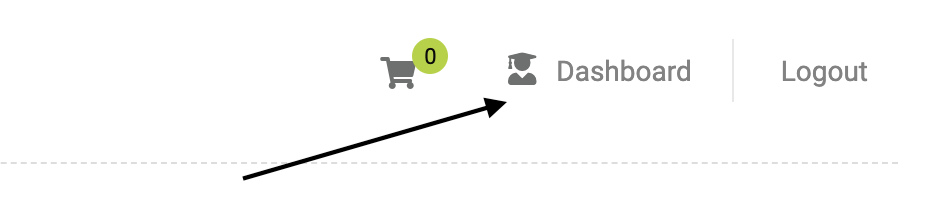
After purchasing a course, the course will appear on your Dashboard. You can access your dashboard by selecting “Dashboard” in the top right of the screen.

Unfinished courses will be listed under the “In Progress” tab.

Select the course under the “In Progress” tab.
Under the “Downloadable Tools” tab you will be able to download the presentation slides and supplementary downloadable tools.

Under the “Webinar” tab, you will be able watch the webinar and complete the required surveys.
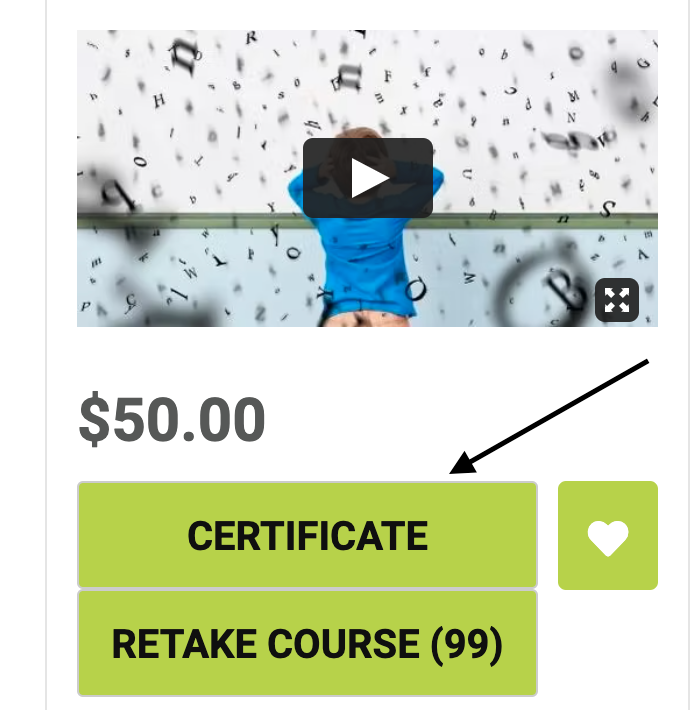
After watching the webinar, follow the tabs to enter the course validation code, complete the post-test, and submit the course survey. After completing all actions, the certificate of completion will become available by selecting the green “Certificate” button.
Please refer to question #5 in this section, Continuing Education Credit.
Payment
Learn.Do rates per webinar are as indicated in the course description. This includes access to the webinar as well as supporting downloadable materials. Upon purchasing the webinar, you have access to the content for a full year. Learn.Do also offers separate downloadable tools which are priced as indicated in the description. After purchase, you will have unlimited access to the tool. Coupon codes can be applied at checkout.
We accept payment through PayPal, Visa, Mastercard, and American Express.
Since Learn.Do offers non-tangible products, we do not issue refunds on our materials (webinars and supporting materials, and other downloadable tools) once the order is processed and the product download link is sent/product has been added to the customer’s account. For extenuating circumstances that require further consideration, you may submit your request by completing this form.
Yes, contact us at office@psychedservices.com to set up a purchase order.
A confirmation email will automatically be generated and sent to you at the time of registration. The confirmation email will include your receipt. If you do not receive an email confirmation within a few minutes of registration, please check your Junk or Spam folder.
Select the materials you would like to buy and add them to your cart. Upon checkout, you will be asked to enter the coupon code. Once entered, the discount will be applied. If you experience difficulties, contact our support team by completing this form.
Sales tax is applied for states that require sales tax on digital products. This will be applied at checkout based on the address registered in the online account.
At the bottom left side of the screen, under Additional Information, click the link that says “Click here to enter your code”. Enter your coupon code exactly as it was given, it is recommended to copy and paste your code.
When purchasing a membership, under membership checkout on the left side, click on the link that says, “click here to enter your discount code”
If the code is still not working after verifying that it was correctly entered please reach out to us here: contact us
Downloadable Tools
Follow the instructions to set up an account and make a purchase provided in question #2 under General Questions.
- No downloadable tools do not expire. They will become available in your account under the “Resources” tab on the date of purchase and remain there as long as you have an active account
When checking out, ensure that your state is entered in the billing details. After purchase, the tool will become available as a downloadable pdf. You can also access the tool any time by going to your Dashboard, as described in this section, Downloadable Tools, under question #2. If you experience further issues, you can contact our technical support team by completing this form.